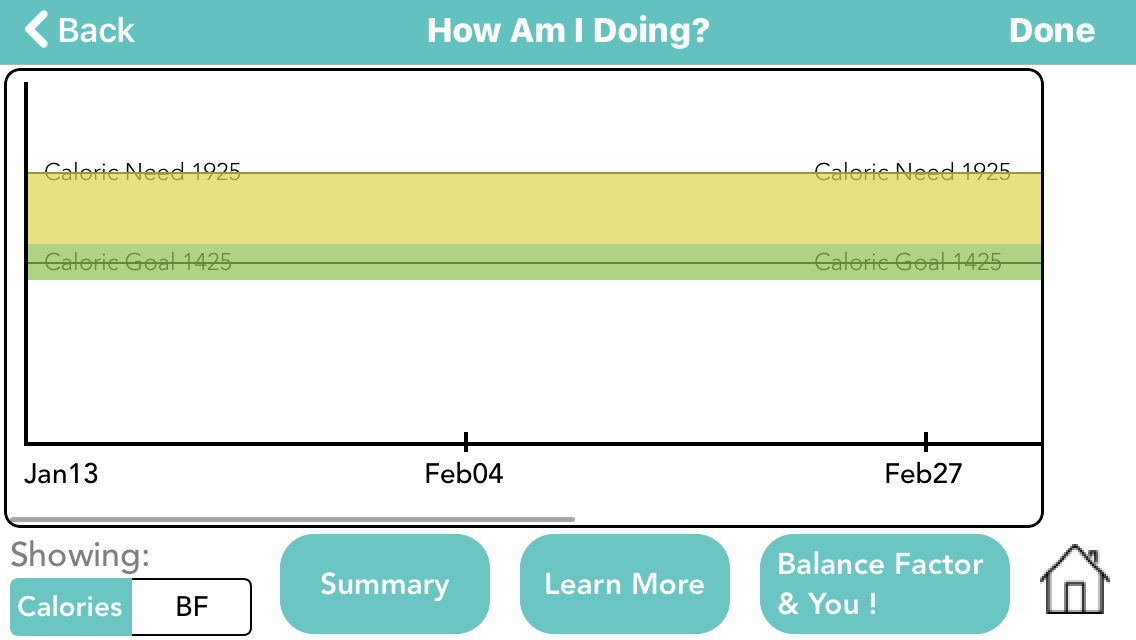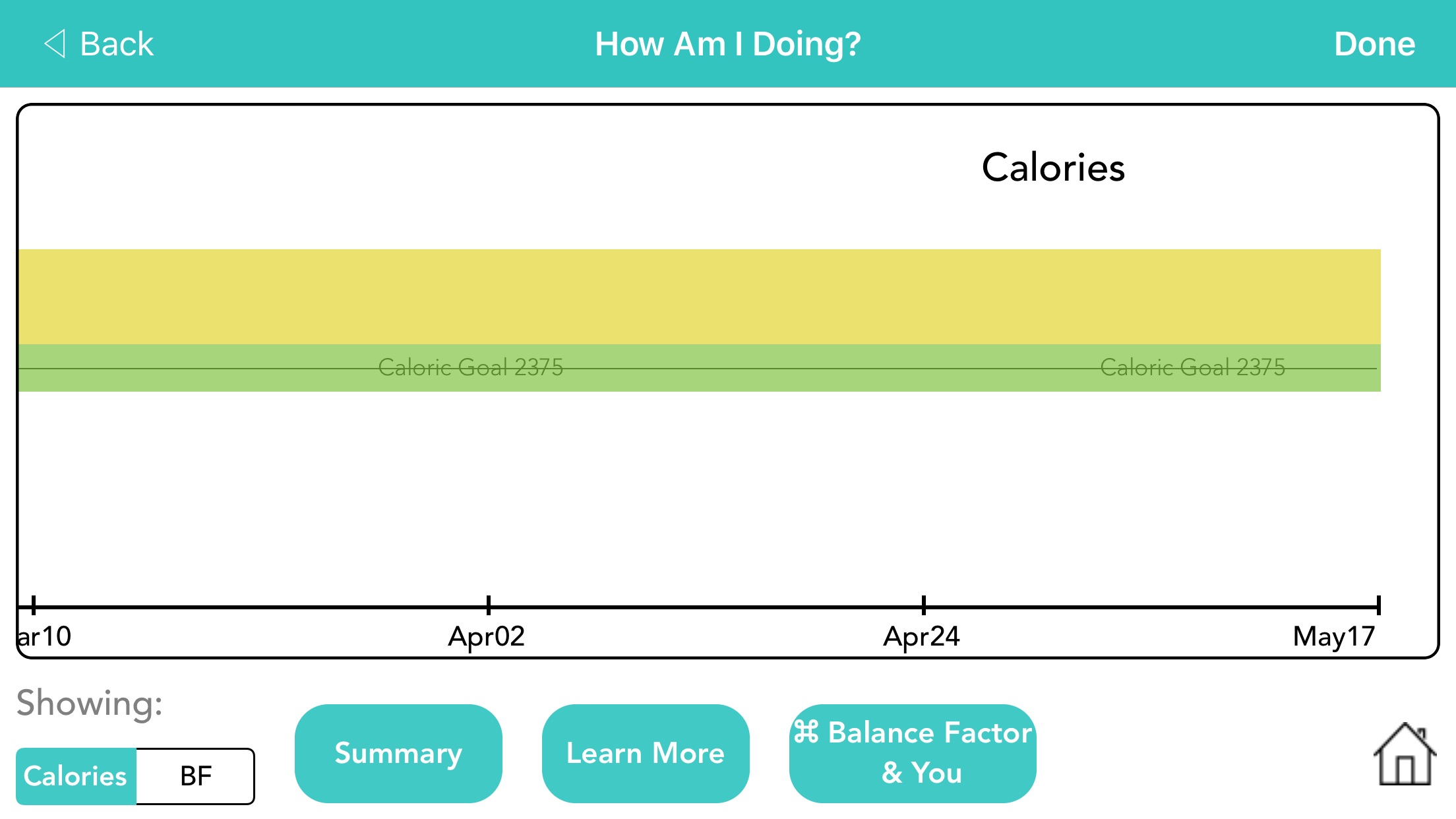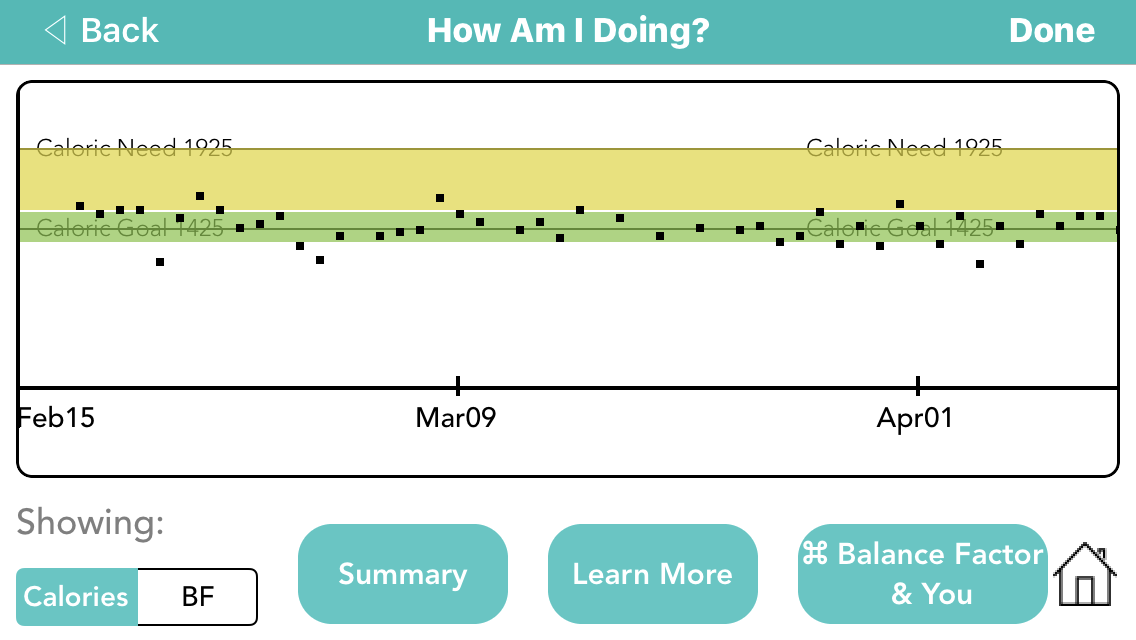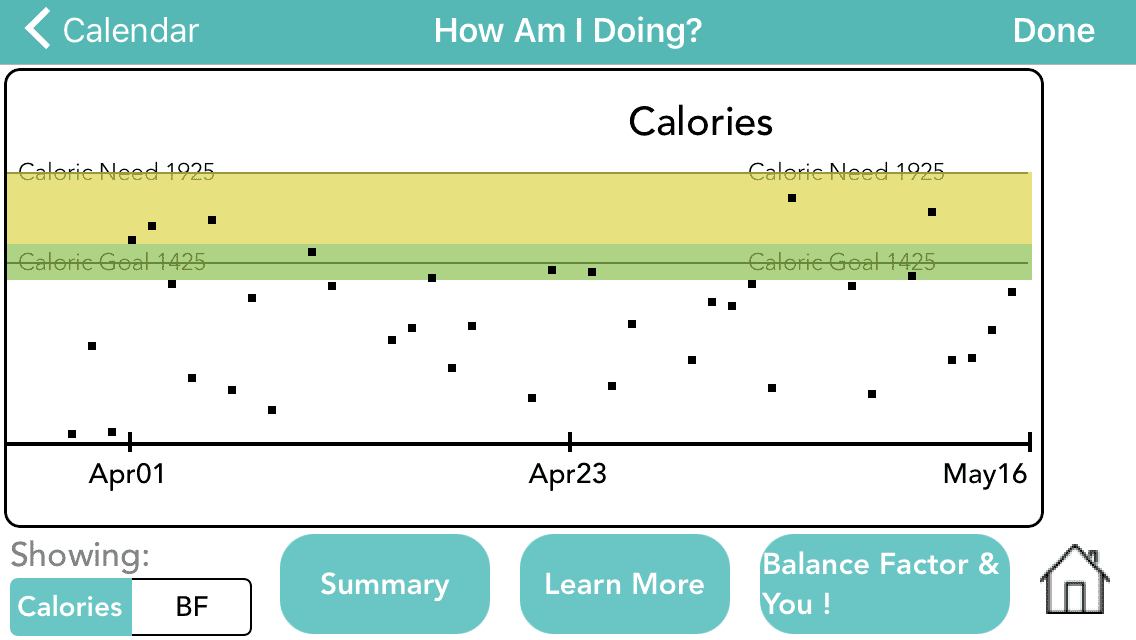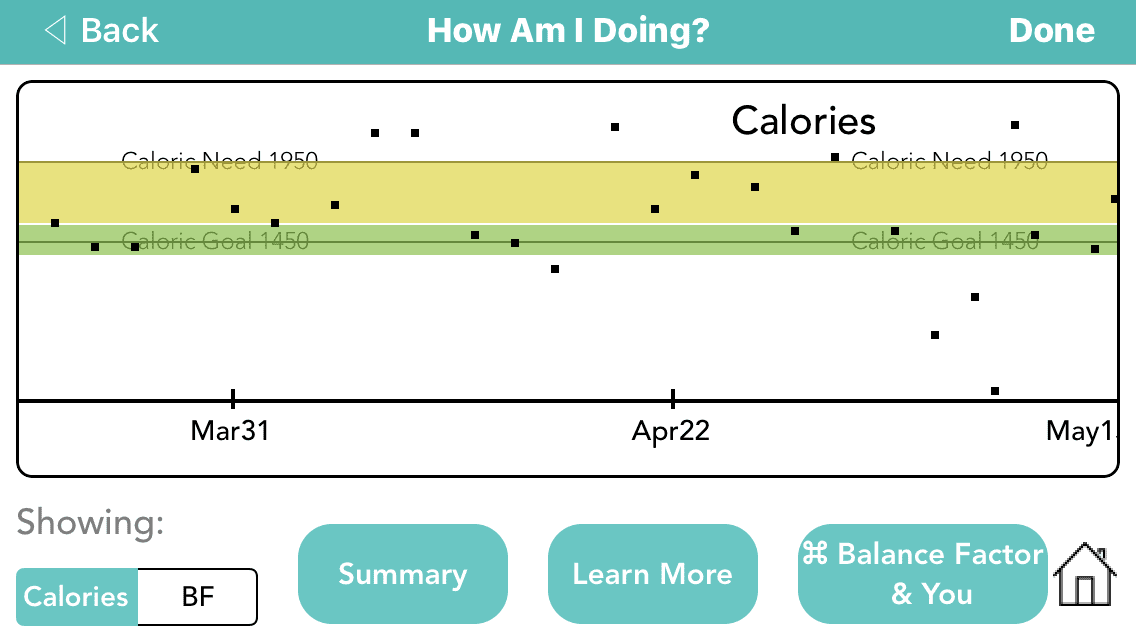How Important is Consistency?
There are 5 voluntary tasks that we as humans must do to keep the body alive. These are 1) drink fluids, 2) eat food, 3) sleep, 4) go to the bathroom, and 5) dress to maintain body temperature. The body has internal alarms set for all of them – 4 of which are loud and